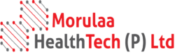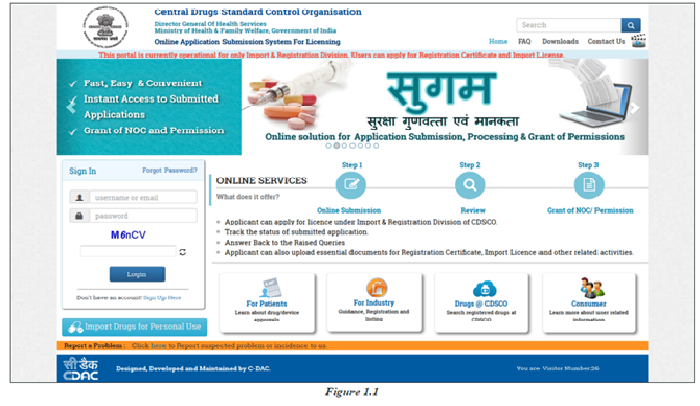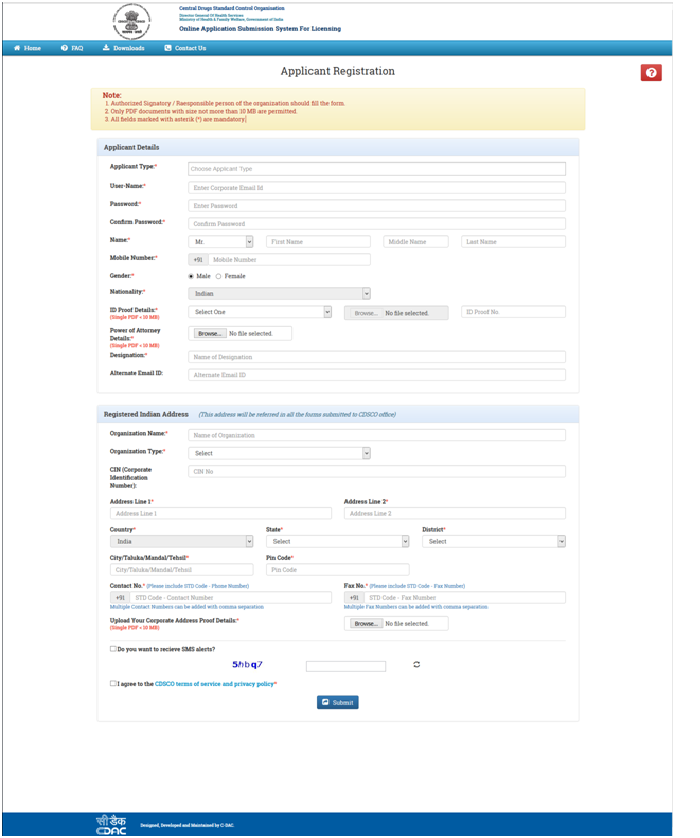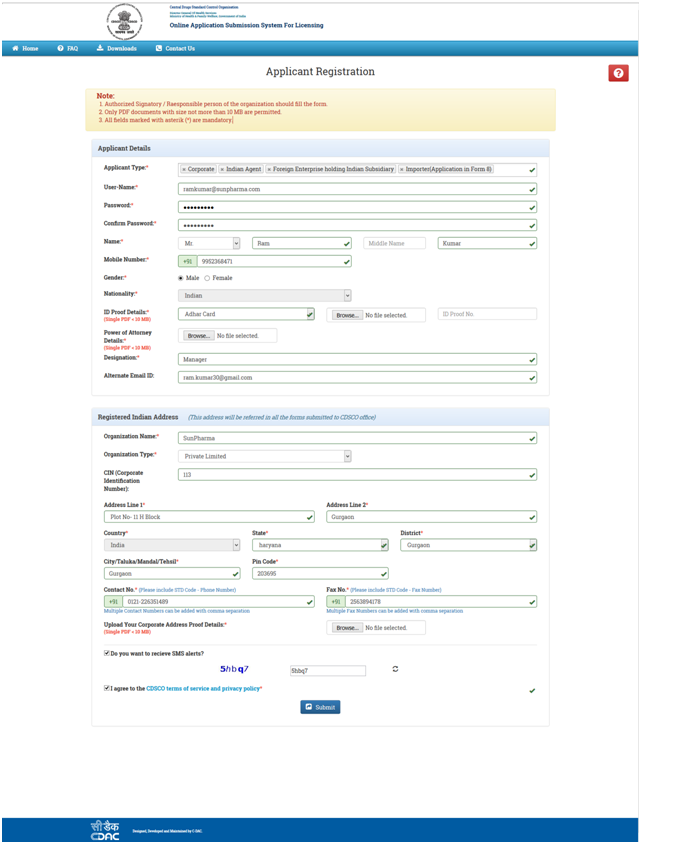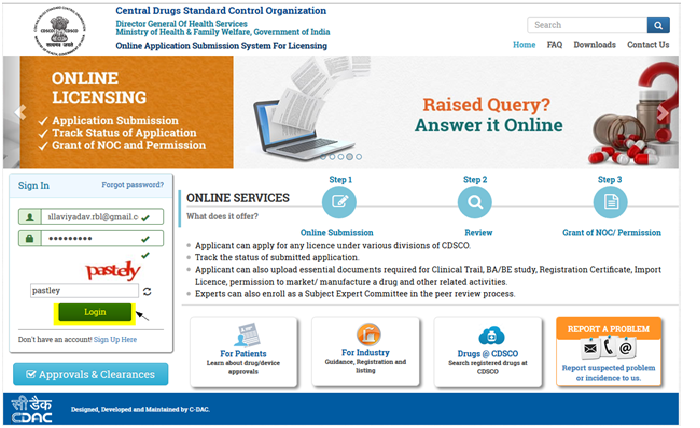An online licensing portal of Central Drugs Standard Control Organization (CDSCO) has been implemented on January 2016 and has been named “SUGAM” to file applications for various services like Application Submission, Processing and Grant of permission for quick delivery of services.
SUGAM Online Services:
SUGAM Portal allows the applicants to avail the following services:
- Online Submission
- Review
- Grant of NOC/Permission
SUGAM Benefits:
- Applicant can apply for licence under Import & Registration Division to CDSCO.
- Track the status of submitted application.
- Answer Back to the Raised Queries
- Applicant can also upload essential documents for Registration, Import Licence and other related activities
User Registration
Key Points:
- The form should be filled by the Authorized Signatory or Responsible person of the organization.
- After submitting the Registration Form, user will receive E-mail Verification
- Submit ID proof, Undertaking and Address Proof Document in hard copy to CDSCO office.
- After evaluation of the submitted documents only registration will be approved. Check your registered email id for all communications.
SUGAM: How to Apply?
Step 1: Open link “cdscoonline.gov.in” and then click on “Sign up Here” (highlighted) to register yourself.
Note:-
- Applicant who can register on the Sugam portal are Corporate, Indian Agent, Importer, Foreign Enterprise holding Indian Subsidiary.
- Manufacturing Unit can not directly register on the portal.
- Corporate will create login details for the manufacturing unit and these credentials will be used by the manufacturing unit for login on the Sugam portal.
Step 2: After clicking on “Sign Up Here” link for registering on the portal, a new window will open as shown in Figure 1.2 (Registration Form)
Figure 1.2
Note:-
- Username information will be corporate email id and it should be unique.
- Password length should be at least six characters long with at least one number, one lowercase, one uppercase letter and one special character.
- Documents like ID Proof Details, Power Of Attorney and Address Proof of Corporate Details must be uploaded necessary by the user and they should keep these documents ready in PDF format before sign up process.
- Select the checkbox for to receive SMS alerts. At the time of registration then you will receive the registration and verification message on mobile number that you have registered.
Step 3: User can register by filling the form as shown in Figure 1.3
Figure 1.3
Note:-
- After clicking on the button called submit a confirmation link will be sent to the user registered email id to verify registration.
- By clicking on the link sent to the registered email id user can activate their account.
- By clicking the verification link sent to user’s registered email id ,application will be sent for approval to the CDSCO Officials
- In case of approved application, a mail will be sent to user’s registered email id.
- A rejection mail will be sent to users registered email id in case of rejected application
Step 4: Enter Login details in the sign in box and click on Login, as shown in Figure 1.4.
Figure 1.4
Note:-
- The user to check their valid registered mail id and valid registered phone number because all the communication process will be done through user’s valid registered mail id and phone number (via SMS).
Functionality:
Saved applications:
- If user does not fill the complete application in one attempt then application will be saved in mode called Saved as Draft and here the saved applications can be updated, modified anytime.
Approved Applications:
- User can view their application in Approved Applications tab
Rejected Applications:
- User will able to view the application under Rejected Applications tab
Quick Notes
- User should register on the portal with verified login credentials to get into the portal for Online Form Submission.
- After log in on the Sugam portal, user is required to provide all the mandatory fields of the User Profile like member details, wholesale license details and contact details.
- It is mandatory to fill the complete User Profile otherwise user will not be able to apply for application through the Sugam online portal.
- After successful filling of User Profile user can submit application into the system.
- User can now move to fill Permission Owned/Historical Data or Form Submission.
- In Permission Owned/Historical Data:
If user is holding permissions for Registration Certificate (RC) and Import license in hard copy in the year 2012 or later then user should fill Permission Owned/Historical Data as a first process.
Types of licenses to Apply
Following are the applications that can be filed online through SUGAM portal:
- Registration Certificate – Form 41 for Drug
- Registration Certificate – Form 41 for Medical Device
- Registration Certificate – Form 41 for Diagnostic Kit
- Import License- Form 10 for Drug
- Import License- Form 10 for Medical Device
- Import License- Form 10 for Diagnostic Kit
- Test License for Clinical Trial
- BE NOC for Clinical Trial/to Import or Manufacture a New Drug
- Registration Certificate – Cosmetics
- As per notification dated 5th October 2016, obtaining permission to conduct GCT will be filed online through SUGAM with effective from 24th October 24, 2016.